Microsoft(MS) Excel is a spreadsheet program developed by Microsoft for Windows, macOS, Android and iOS. This spreadsheet program is used to record and analyse numerical data. It features calculation, pivot tables, graphing tools and a macro programming language called VBA.
MS Excel is a part of the Microsoft Office suite of software programs. It has replaced Lotus 1-2-3 as an upgrade to meet the industry standard. This spreadsheet is secured and can be used to store essential files. It has become an inevitable part of our lives. Starting from household to office businesses, MS Excel can be used in all spaces to track and hold large amounts of data.














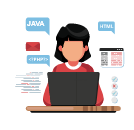
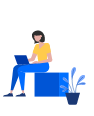

Advantages of
Knowing
Excel